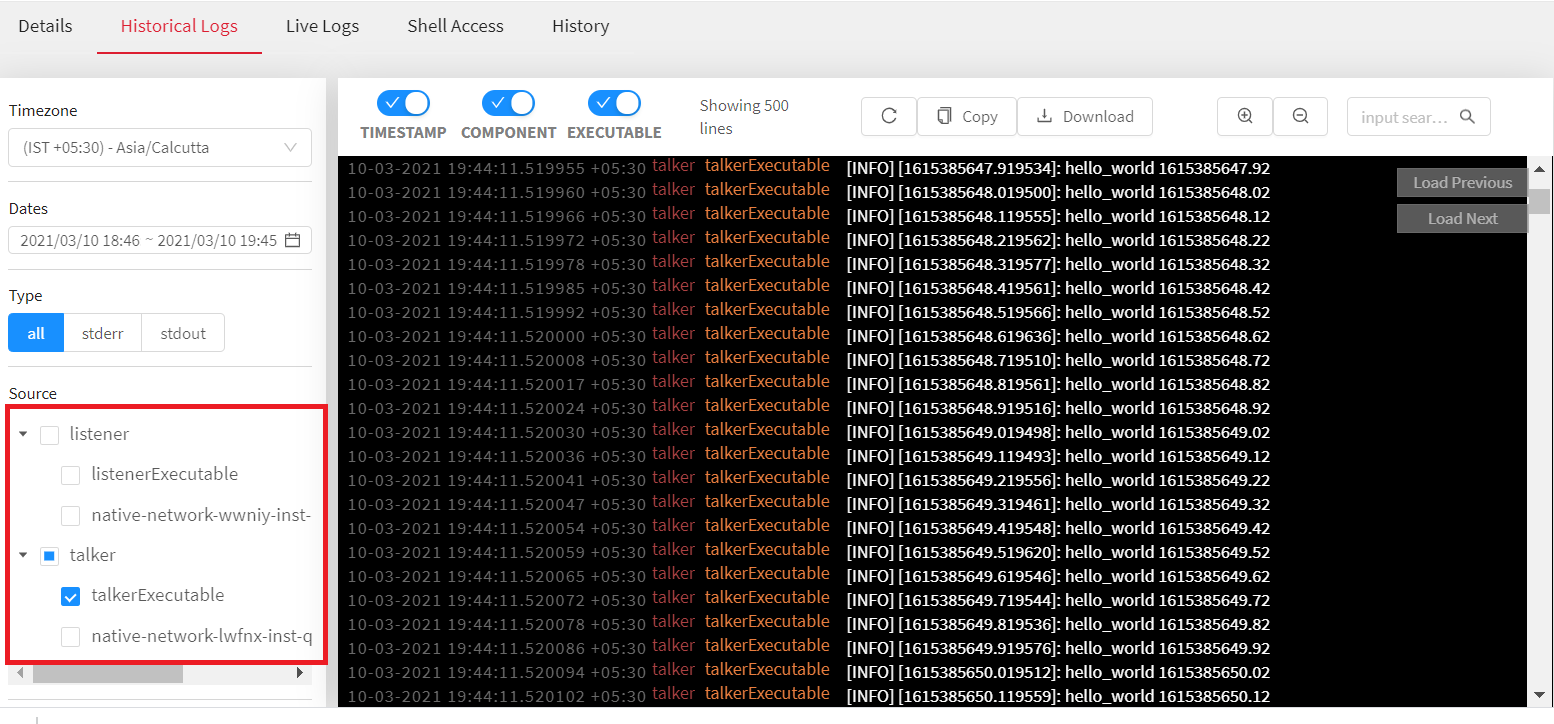In this article
Help us make these docs great!
All rapyuta.io docs are open source. See something that's wrong or unclear? Submit a pull request.
Make a contributionROS Publisher Subsciber (Routed)
A ROS publisher is part of a ROS package. It is a public git repository, which is built into a running docker container on the fly when the package is being deployed. A ROS subscriber is also a part of the same ROS package. It is downloaded on a device and is launched when the package is deployed.
Learning objectives
The tutorial will show you how to deploy a basic ROS package with a ROS publisher running on the cloud and a ROS subscriber running on a device such as Raspberry PI by using a cloud routed network. It also shows how to use dockercompose runtime on a device.
Prerequisites
-
Device requirements
- You should have access to a device (computer or Raspberry PI 2 or 3) with an internet connection.
- Ensure that the Google Chrome browser is installed on the computer.
- Ensure that the ROS Melodic Morenia is installed on the device.
-
You should be familiar with the below tools:
- Git
- UNIX/LINUX command terminal
- ROS topics
- ROS services
Estimated time
15 minutes
Tutorial Video
Basic ROS publisher and subscriber
On-boarding a device
- If you are using a Raspberry PI device, you must prepare the device before onboarding. For more information, click here
- If you are using your computer as a device(Linux machine), click here.
While onboarding the device, ensure that you have selected Use docker-compose as default runtime check box.
Creating the Package
To create the Docker publisher subscriber package using the console, follow the steps:
- On the left navigation bar, click Development > Packages.
- Click ADD NEW PACKAGE.
- In the Package Name box, type in a name for the package, for example,
Docker publisher subscriber - In the Package Version box, enter the version of the package you are creating. The default value is 1.0.0
- Ensure that Is a bindable package is selected.
- In the Description box, provide a summary of the package.
- Click NEXT.
The package has two components: the talker running on the cloud and the listener running on the device.
- Talker component (aka ROS publisher)
-
In the Component Name box, enter a name for the component, , for example,
talker
The name of a component must consist of alphabets [A-Z, a-z], digits [0-9], hyphen - and an underscore _ character. It must not begin with a digit.
-
For Component Runtime, click Cloud.
-
Ensure Is ROS Component is selected.
-
Ensure the ROS Version is Melodic.
-
Set the value of Replicas to run the component to the number 1 (default value).
-
In the Executable Name box, enter a name for the executable , for example,
talkerExecutable
The name of an executable must consist of alphabets [A-Z, a-z], digits[0-9], hyphen - and an underscore _ character, and must not start with a digit.
-
For the Docker Image value, enter:
quay.io/rapyuta/io_tutorials. -
In the Command to run in the docker container box, enter the command:
roslaunch talker talker.launchEnsure you always execute the command roslaunch to explicitly start the ROS Master instead of running the rosrun command, because the ROS Master will fail to start on rosrun, and eventually, the deployment will fail as well.
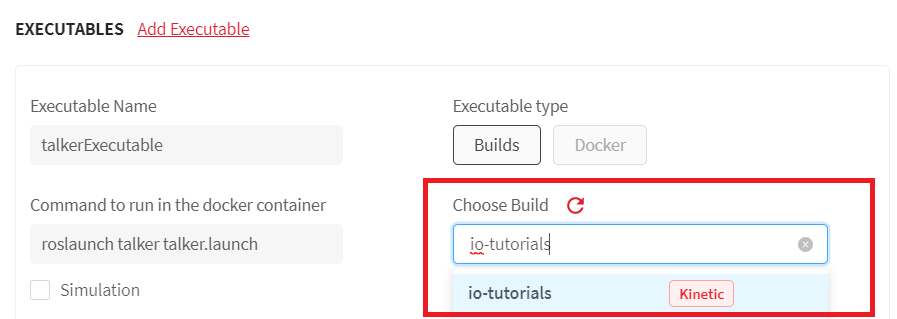
-
The talkerExecutable publishes a ROS topic,
/telemetry
To add a ROS topic, click Add ROS topic. In the Name box, enter the name of the ROS topic. Select Maximum for QoS.
-
- Listener component (aka ROS subscriber)
-
In the Component Name box, type in a name for the component, , for example,
listener
The name of a component must consist of alphabets [A-Z, a-z], digits [0-9], hyphen - and an underscore _ character, and must not begin with a digit.
-
For Component Runtime, click Device.
-
Ensure Is ROS Component is selected.
-
Ensure the ROS Version is Melodic.
-
Select arm32v7 as Architecture.
-
In the Executable Name box, type in a name for the executable , for example,
listenerExecutableThe name of an executable must consist of alphabets [A-Z, a-z], digits [0-9], hyphen - and an underscore _ character, and must not begin with a digit.
-
For the Docker Image value, enter:
quay.io/rapyuta/io_tutorials. -
In the Command to run in the docker container box, enter the command:
roslaunch listener listener.launchEnsure you always execute the command roslaunch to explicitly start the ROS Master instead of running the rosrun command, because the ROS Master will fail to start on rosrun, and eventually, the deployment will fail as well.
-
Click NEXT > CONFIRM PACKAGE CREATION.
-
Create a Cloud Routed Network
If you have already created a routed network, you can skip this procedure. For more information about routed network, click here
Perform the following procedure to create a routed network.
- On the left navigation bar, click Networking>Networks.
- Click ADD NETWORK>Routed Network.
- In the Create new routed network dialog-box, enter
cloud_routed_network_1as the name for the routed network. - Select ROS Distro, as Melodic.
- Select the Runtime as Cloud.
- From the Resource limit field, select the memory allocation and computational ability of the routed network. These resources are reserved in the platform for effective ROS communication. For this tutorial, you can select Small: 1cpu core, 4 GiB memory as the resource limit.
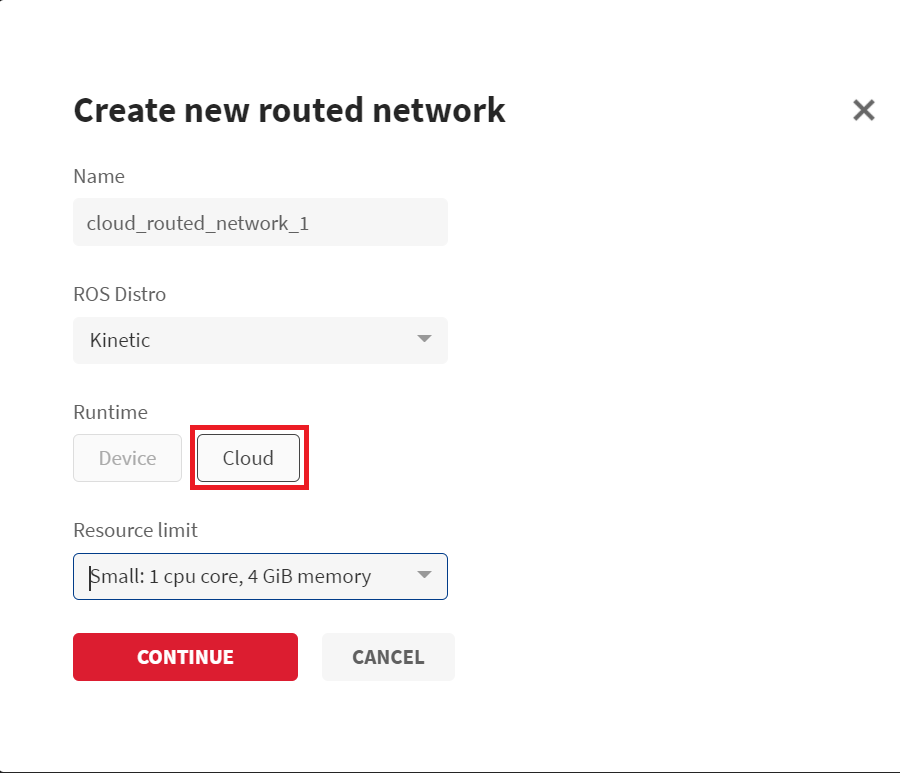
- Click CONTINUE and wait for the routed network to be successfully running.
Deploying the package
To deploy a package using the console, follow the steps:
- On the left navigation bar, click Development > Packages.
- Select the Docker publisher subscriber package.
- Click Deploy package.
- In the Name of deployment box, enter a name for the deployment you are
creating , for example,
Docker Publisher Subscriber Deployment - Since listener has device runtime, you must select the device you want to deploy the component on. Click Refresh the list of online devices to retrieve an updated list of online devices.
- Select the device from the Select device for deploying the component dropdown list.
- Click on ROUTED NETWORK > Add, select the routed network you created from the dropdown list.
- Click CREATE DEPLOYMENT > Confirm.
You will be redirected to the newly created deployment’s Details page where a green colored bar moves from In progress to Succeeded with Status: Running indicating that the DEPLOYMENT PHASE has Succeeded, and the STATUS is Running.
You may also analyze the corresponding deployment logs to check if everything is working OK.
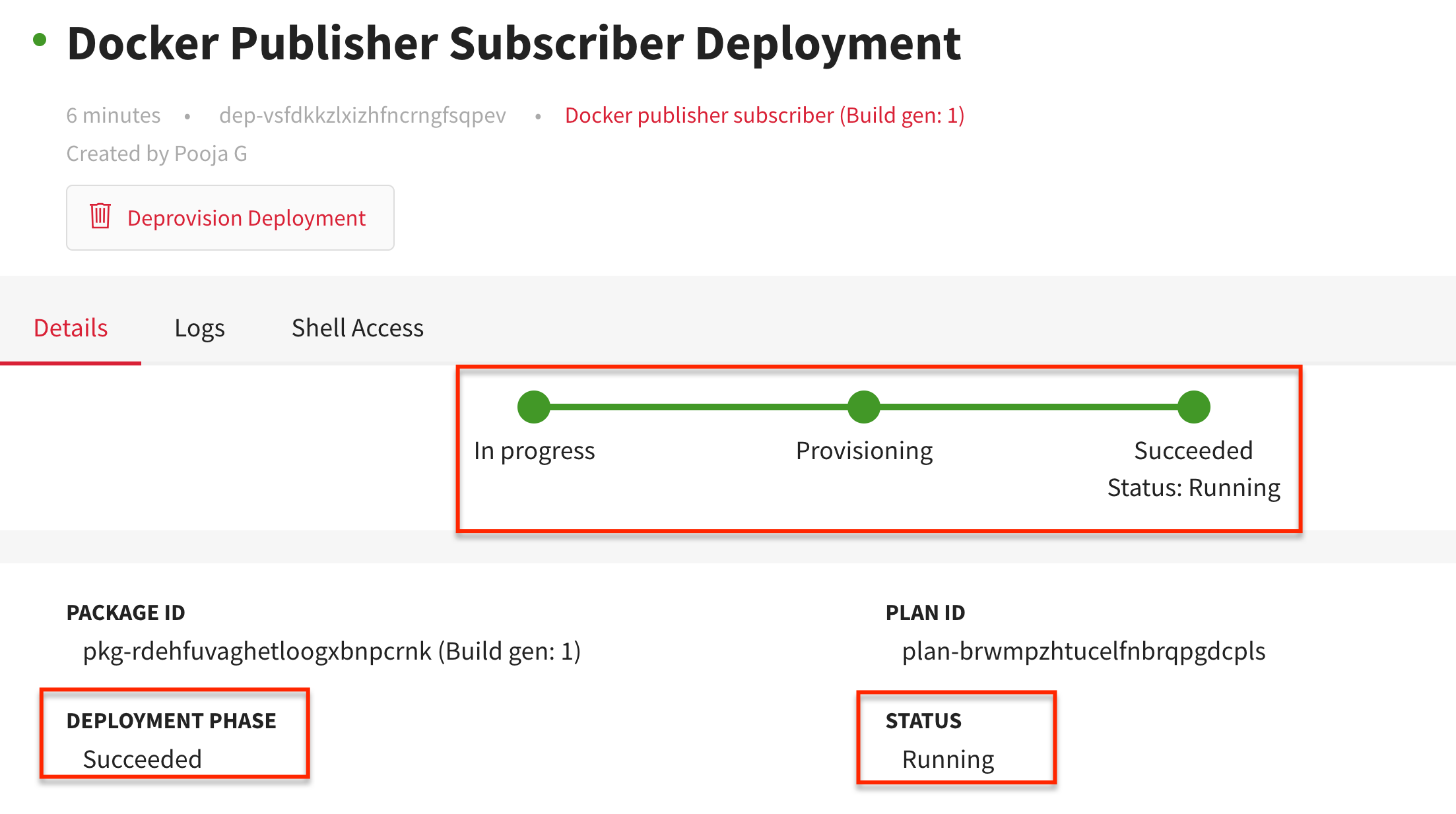
The listener-listenerExecutable will be streaming /listener I heard hello_world logs.
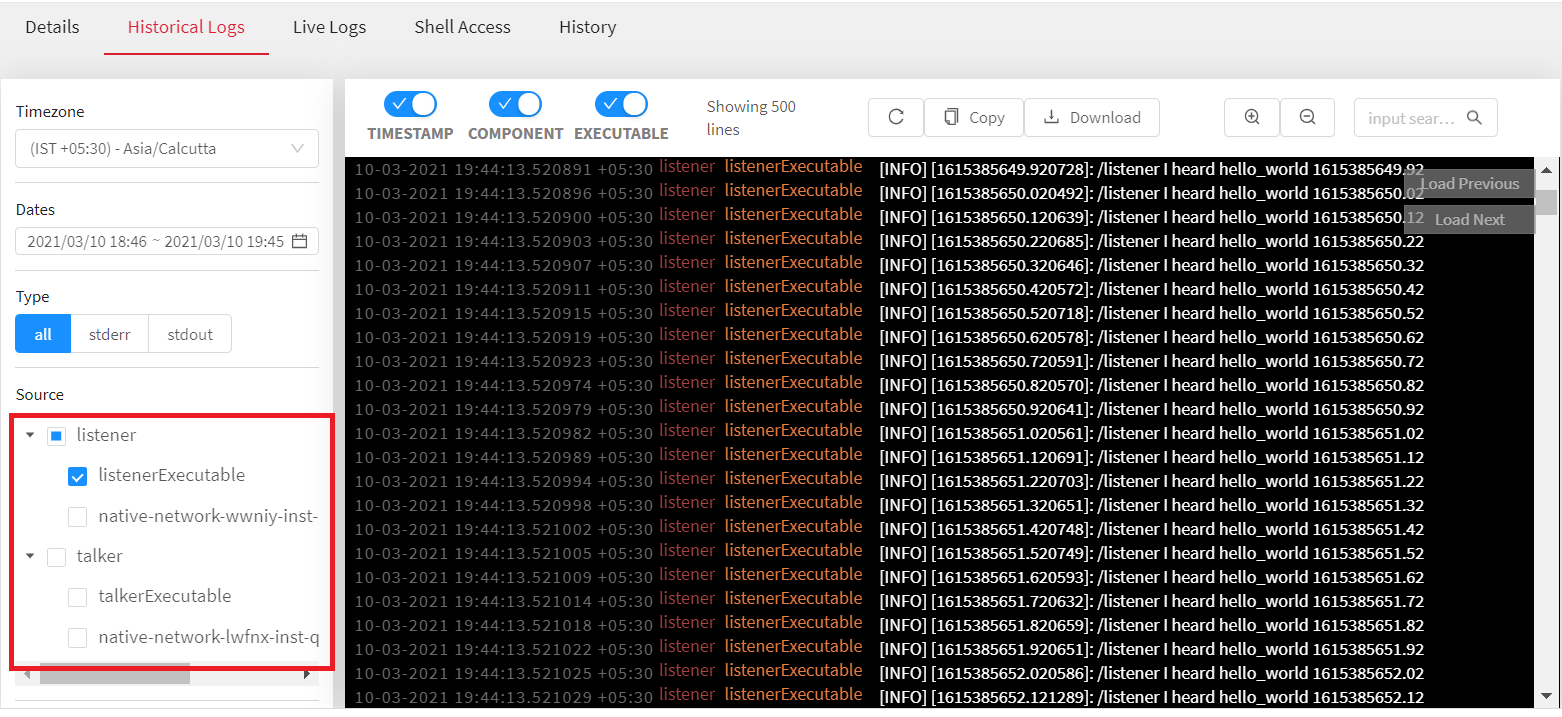
while talker-talkerExecutable will be publishing hello_world logs.